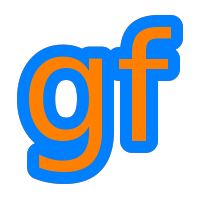 |
Gamedev Framework (gf)
0.3.0
A C++11 framework for 2D games
|
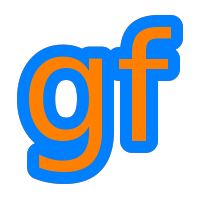 |
Gamedev Framework (gf)
0.3.0
A C++11 framework for 2D games
|
The aim of this tutorial is to teach you the basics of game development. More precisely, you will learn the structure of a game, and the main aspects of its development. To follow this tutorial, you must have some knowledge about programming, especially in C++. You don't have to be an expert.
A game is split in two main steps. The first step is the initialization of the game.The second step is the main loop.
During initialization, your goal is to setup the window and to load the resources.
For the setup of the window, you just have to indicate a title and the initial size of the window. In gf, the window is responsible for handling all the events, inputs from the player and window events (like resizing). To be able to draw something in the window, you have to define a renderer for that window.
Then you have to load all the resources that the game need. Or at least, you have to load enough resources for your game to start. But at the beginning (and for quite a long time), you can load everything in the initialization phase.
What resources? Well, basically everything. Images must be loaded and transfered in the GPU memory: they are then called textures. Fonts must be loaded in the main memory, ready to be used for text rendering. Sounds must be loaded in the main memory, ready to be played. And then, all the game-related data must be loaded: levels, maps, characters, quests, etc.
gf helps you for the loading of multimedia resources. gf::Texture and gf::Font can be loaded directly from a file.
If all your multimedia data is in a single directory, you can also use a gf::ResourceManager. You juste have to indicate the directory and then load textures and fonts with a relative path. The main advantage of a resource manager is that the resources are loaded only once and kept in a cache for the subsequent uses.
The game loop is the most important part of your game. It's where everything will happen. It must be very fast: at least 60 times per seconds. That means you have 16.6 ms to do all you have to do: easy!
A game loop is divided in three steps:
The game loop finishes when the player closes the window or quits the game. So, in the main function, after initialization, you have a loop like this.
On each frame, you get the input from the player. This is done with the help of the library you use. For gf, it's the mission of gf::Window to give you the input. In fact, you have to deal with the input from the player and the window events (like resizing). For now, we will forget about window events except the event for closing the window.
The events are given in a gf::Event structure. This structure has a type field that indicates the type of event. For example, if type is gf::EventType::KeyPressed, that means the user pressed a keyboard key and you get the specific data in the key field.
For each user event, you define the action that must be taken into account for the update of the state.
Before updating the state of the game, you need to know the amount of time that has passed since the last update. This time is needed in many cases, especially for everything that deals with physics (even a simple movement). The idea in the update step is that you must modify the state as if a small amount of time had passed. As a game is a (soft) real-time application, this small amount of time is the real amount of time that has passed.
Before the game loop, you must declare a clock that will be used to measure time.
Then, in the game loop, you can measure the time since the last update.
You get dt in seconds. If your display is at 60 Hz and is synchronized, then dt will be roughly \( \frac{1}{60} \) seconds. But it can be very different. You cannot assume that it is exactly \( \frac{1}{60} \) seconds.
Then, you have to update your game state. This can be very different from one game to another. It depends on the objects of your game. Here are a few examples:
The last step in the game loop is to draw everything. Yes, you draw everything on each frame. The bad idea here is to think that you can only draw the items that have changed since the last frame. Desktop graphical interfaces work like that. But not games. In games, it's far easier to draw everything from scratch on each frame. The reason is simple: there may be several thousands of elements to draw and it's easier to draw everything that to track what have changed since the last frame. Moreover, GPUs are designed to work this way.
Before the game loop, you can clear the display with a color that will be used every time you clear the display in the game loop.
Then, in the game loop, you start the drawing step by clearing the display. Then you draw everything. The order is important, because you do not want the background of the game to be drawn last, you want to draw it first.
In fact, when you draw something, it's not put on the sreen immediately. In most cases, double buffering is used to prevent flicker or tearing. That means that your drawing commands arrive in the back buffer. Then, when you have finished, you call display() that exchanges the front buffer and the back buffer.
Here is a simple template you can use as a starter:
An entity (a.k.a. game object) is an element of the game. It can be anything that is involved in the game. As a consequence, an entity needs to be updated and/or rendered every frame. C++ is an object oriented language. So, instead of putting the code directly in the game loop, you can have a base class with an update method and a render method. That is exactly what gf::Entity is.
For your game entites, you can derive from gf::Entity, but it's not mandatory.
In this section, we show a simple example of a square that will move thanks to the keyboard arrows.
The only entity here is the square. The square is defined by:
The update step of this entity is very simple, we compute the new position thanks to its velocity. As a velocity is a distance divided by a time, we multiply the velocity by dt to obtain the difference between the previous position and the current one.
The draw step consists in drawing a rectangle. We use gf::RectangleShape to achieve this goal. We can set the size, the position and the color of the shape. The only difficulty is that the position of the rectangle is fixed at the center of the square. So we call setAnchor to set the anchor to the center of the square. The anchor is the base point of the shape.
We declare an entity of type Square at the initialization of the game. We put it at the center of the screen and make it red.
Then, we declare a variable to store the current velocity. The velocity will be changed by the keyboard arrows. We also declare a constant called Speed that represents the maximum speed that can be reached horizontally or vertically. This constant is in pixels per seconds.
We enter the game loop and process the input events. In our case, pressing an arrow key moves the square. And releasing the key stops the square. Horizontal speed and vertical speed are treated separately. Pressing add a constant speed, releasing substract a constant speed. So, for example, if you press both left and right, the square does not move.
The rest of the game loop is quite straightforward as everything is done in the Square class. In the update step, we set the velocity that was computed in the previous step. And then, we call update.
Finally, we draw the square.
And that's all!
Here is the full source code for the example:
And here is a screenshot of the result.
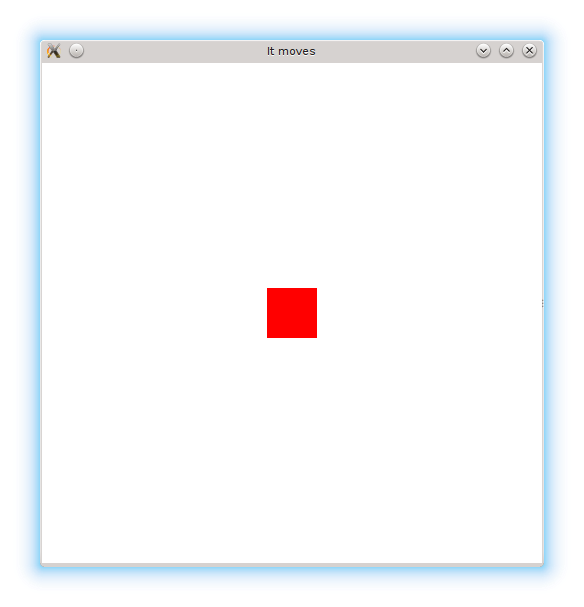
In this tutorial, we have explained the structure of a game and we have created a simple example of entity that moves. Now, you can imagine that the square is just a character, or a race car, or anything else. You can start a real game.
 1.8.8
1.8.8